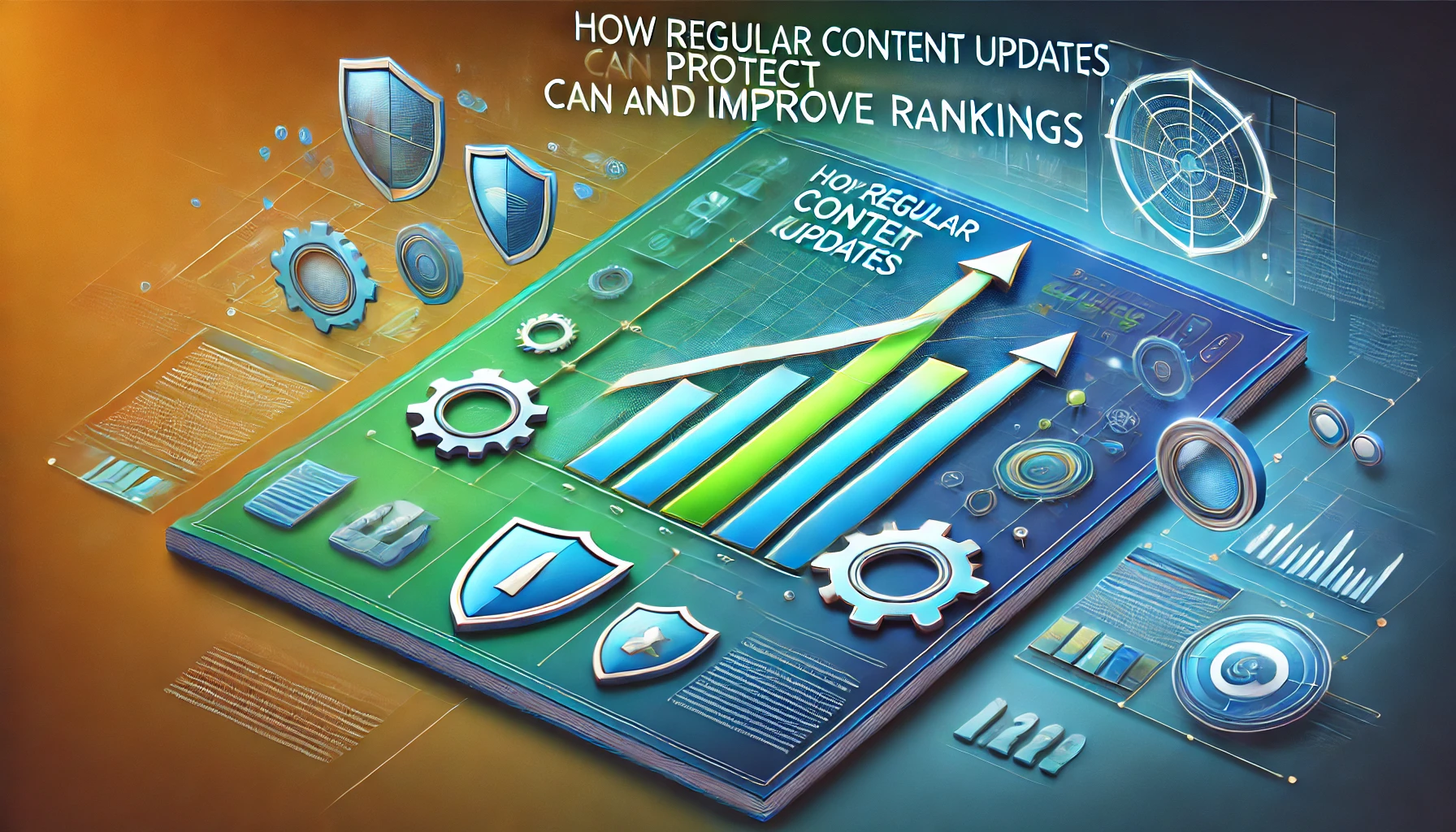Effectively managing inventory is critical for the success of any eCommerce store. WooCommerce offers powerful tools to assist store owners, one of which is the WooCommerce Stock Manager. This plugin allows you to efficiently oversee and manage your stock levels, ensuring that you don’t run out of key products while also preventing overstocking.
Understanding WooCommerce Stock Manager
The WooCommerce Stock Manager is specifically designed to help store owners manage their product inventory. This plugin offers a user-friendly interface that makes it easy to view and adjust stock levels, handle product variations, and manage stock status for various items. With the Stock Manager, you can monitor multiple products at the same time, significantly simplifying the inventory management process.
Advantages of Using WooCommerce Stock Manager
- Streamlined Inventory Management
The Stock Manager allows you to oversee all your products from a single centralized location, simplifying the task of tracking your inventory levels. - Bulk Editing Features
You can update stock levels for several products simultaneously, which saves you considerable time and effort compared to editing each product one by one. - Detailed Product Insights
Gain valuable insights into your inventory trends and stock levels, empowering you to make informed decisions about when to reorder or run promotions. - Stock Notifications
Set up alerts for low stock levels, ensuring that you receive notifications before items run out, which allows for timely restocking. - User-Friendly Design
The intuitive interface makes it easy for anyone, regardless of their technical skills, to manage their stock efficiently.
Implementing WooCommerce Stock Manager
- Plugin Installation
Begin by installing the WooCommerce Stock Manager plugin from the WordPress plugin repository. - Activate the Plugin
Once installed, activate the plugin to start using it in your WooCommerce store. - Access the Stock Manager Dashboard
Go to the WooCommerce section in your admin panel to find the Stock Manager dashboard. Here, you’ll see a comprehensive list of your products along with their stock levels. - Manage Stock Levels
Adjust stock levels as necessary, utilizing the bulk edit feature to save time. You can also handle product variations and set stock status for each item. - Regular Inventory Monitoring
Make it a routine to check your inventory regularly to prevent stockouts or excess inventory.
Best Practices for Using WooCommerce Stock Manager
- Conduct Regular Audits: Periodically perform audits of your stock levels to ensure accuracy.
- Utilize Notifications: Make full use of stock alerts to maintain optimal inventory levels.
- Analyze Trends: Leverage the available data to analyze sales trends and adjust your stock accordingly.
Conclusion
The WooCommerce Stock Manager is an indispensable tool for any online store owner who wants to enhance their inventory management processes. By streamlining stock management, you can boost your operational efficiency and guarantee that your customers always have access to the products they desire.