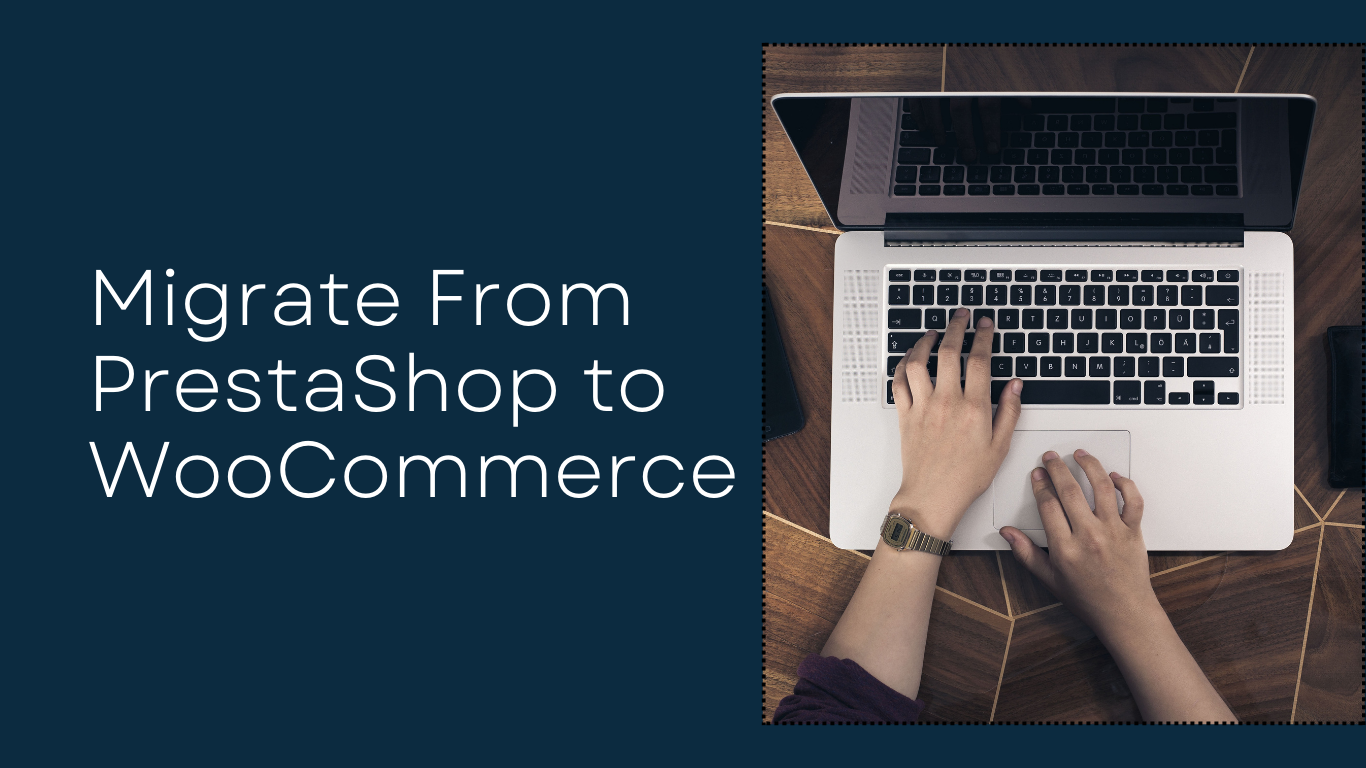Looking to import products from PrestaShop to WooCommerce? You’re in the right place. If you’re considering the switch, you’re probably excited about WooCommerce’s flexibility and potential. Whether you’re new to WooCommerce or a seasoned store owner, this guide offers a fresh way to manage product migration without the headaches.
Why Migrate from PrestaShop to WooCommerce?
Migrating platforms isn’t just about wanting something different—it’s about growth. PrestaShop is powerful but can feel limiting. WooCommerce, on the other hand, is open-source, integrates seamlessly with WordPress, and offers an immense plugin ecosystem. It’s like upgrading from a standard sedan to a fully customizable sports car.
Plus, WooCommerce offers better SEO tools, which can help your products stand out and attract more customers. That’s a win, right?
How to Import Products from PrestaShop to WooCommerce
Before diving into the process, there are two major things to do:
- Backup Your PrestaShop Store: You don’t want to lose important data during the transfer, so backing up your PrestaShop store is essential.
- Choose a Reliable Migration Tool: Migration plugins make this process simpler than ever. Tools like Cart2Cart or FG PrestaShop to WooCommerce do the heavy lifting for you.
Once you’ve prepared, let’s move step by step.
Step-by-Step Guide to Product Migration
Step 1: Install WooCommerce
First, ensure that WooCommerce is up and running on your WordPress site. You’ll also want to install a plugin like Cart2Cart or FG PrestaShop to WooCommerce to make the transfer process easier.
Step 2: Export Products from PrestaShop
PrestaShop has a built-in export feature that allows you to download your product catalog as a CSV file. This file will contain crucial details like product names, prices, descriptions, and stock quantities. Make sure to double-check this data before proceeding.
Step 3: Import CSV File to WooCommerce
Once you have your product data exported, head to WooCommerce’s product importer. You’ll find it under WooCommerce > Products > Import. Upload the CSV file, map your columns (like Product Title, Description, Price), and hit “Run the Importer.”
Step 4: Verify and Customize
After the import is complete, review the imported products. It’s always good practice to go through each product to ensure that all details are accurate. WooCommerce also allows you to enhance product pages with better images, tags, and SEO-friendly descriptions.
Key Considerations During Migration
Migration can seem like a technical task, but there are a few things to keep in mind:
- Test First: Don’t import all your products at once. Start with a small batch to ensure that everything works as expected.
- Product Variations: If you’re selling variable products (e.g., different sizes or colors), ensure that these variations import correctly.
- SEO Redirects: You don’t want to lose existing traffic during migration. Set up 301 redirects from your PrestaShop URLs to your new WooCommerce URLs.
Tools to Make Migration Easier
There are a variety of tools available to make this process smoother:
- Cart2Cart: A premium tool designed for seamless migration.
- PrestaShop to WooCommerce: Offers a free version with core functionality and a paid version for more advanced migrations.
Both plugins offer step-by-step guidance, ensuring even non-tech-savvy store owners can complete the migration without much hassle.
Common Migration Challenges and How to Overcome Them
- Data Loss: A potential risk with any migration. Always backup your data before beginning the migration process.
- Compatibility Issues: Some data fields from PrestaShop might not match WooCommerce’s structure. Using a plugin helps with this, but it’s always good to verify manually after import.
- Order History: While product data is the main focus, some store owners also want to migrate order history and customer information. Specialized migration tools can assist with this.
Final Tweaks After Importing Products
Once your products are on WooCommerce, take the time to review and optimize them:
- Improve Product Descriptions: WooCommerce allows for richer product descriptions. Don’t miss the chance to enhance this aspect.
- Add Related Products: Boost cross-selling by adding related products or upsells.
- Check Payment Methods: WooCommerce’s flexibility shines with a range of payment gateways. Ensure you’ve set up the appropriate options for your customers.
Conclusion
Switching from PrestaShop to WooCommerce opens new doors for your online business. With WooCommerce, you gain flexibility, scalability, and a plethora of customization options. Importing products from PrestaShop to WooCommerce is a straightforward process when approached with the right tools and steps. So, get started, and watch your business thrive on its new platform!