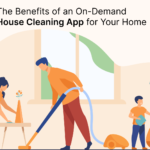In the dynamic world of business managing finances effectively is critical for success. For small to medium-sized businesses having the right accounting software can make all the difference. QuickBooks Online Essentials stands out as an ideal solution offering a robust set of features tailored to meet the needs of growing businesses. In this blog, we’ll explore the key features benefits, and practical tips for leveraging QuickBooks Online Essentials to optimize your business operations.
What Is QuickBooks Online Essentials?
QuickBooks Online Essentials is a cloud-based accounting software designed to streamline financial management for businesses. Unlike traditional desktop solutions, QuickBooks Online allows users to access their financial data anytime anywhere using any internet-connected device. With its user-friendly interface and comprehensive features it’s a popular choice for entrepreneurs and small business owners.
Key Features
- Invoicing and Billing: QuickBooks Online Essentials enables users to create and send professional invoices with ease. You can customize invoices set payment terms and automate billing reminders ensuring you get paid on time.
- Expense Tracking: The software allows users to track expenses in real time. You can upload receipts categorize expenses and monitor spending patterns providing you with valuable insights into your business’s financial health.
- Bank Reconciliation: QuickBooks Online Essentials simplifies the reconciliation process. You can link your bank accounts automatically import transactions and reconcile your books with just a few clicks reducing manual errors and saving time.
- Multi-User Access: The Essentials plan supports multiple users allowing business owners to grant access to accountants employees or collaborators while maintaining control over data security and permissions.
- Reporting and Analytics: QuickBooks Online Essentials offers a range of customizable reports including profit and loss statements balance sheets and cash flow statements. These insights are crucial for informed decision-making.
- Sales Tax Management: Keeping track of sales tax can be complex but QuickBooks Online Essentials simplifies this process. The software automatically calculates sales tax on transactions and provides reports for filing.
- Integration Capabilities: QuickBooks Online Essentials integrates with various third-party applications such as payment processors e-commerce platforms and CRM systems enhancing functionality and efficiency.
Benefits of Using QuickBooks Online Essentials
1. Cloud-Based Convenience
Being a cloud-based solution QuickBooks Online Essentials allows business owners to access their financial data from anywhere. Whether you’re at the office working from home or on the go you can manage your finances with ease.
2. Enhanced Collaboration
With multiple user access team collaboration is seamless. You can invite your accountant or team members to access specific features facilitating real-time collaboration without the need for back-and-forth emails or file transfers.
3. Time Savings
Automating routine tasks such as invoicing and expense tracking can save significant time. The ability to generate reports with a few clicks further streamlines your financial management processes allowing you to focus on core business activities.
4. Improved Financial Accuracy
With automatic calculations and bank reconciliation features QuickBooks Online Payroll minimizes the risk of errors. Accurate financial records are essential for effective decision-making and compliance.
5. Scalability
As your business grows so do your accounting needs. QuickBooks Online Essentials is designed to scale with your business offering additional features and plans that can accommodate increased complexity.
6. Real-Time Insights
Access to real-time financial data enables better decision-making. With up-to-date reports and dashboards, you can monitor your business’s performance identify trends, and make informed choices.
Setting Up QuickBooks Online Essentials
Step 1: Sign Up and Choose a Plan
Start by signing up for QuickBooks Online Essentials. You’ll need to create an account and choose the appropriate plan based on your business needs.
Step 2: Customize Your Company Profile
Once registered customize your company profile by entering your business information including your logo contact details and industry type. This step personalizes your experience and enhances professionalism in customer communications.
Step 3: Set Up a Chart of Accounts
Create a chart of accounts tailored to your business. This list categorizes all your financial transactions making it easier to track income expenses assets and liabilities.
Step 4: Link Your Bank Accounts
Connecting your bank and credit card accounts allows QuickBooks to automatically import transactions. This integration simplifies expense tracking and ensures accurate financial records.
Step 5: Add Products and Services
Input the products and services you offer. This setup allows for accurate invoicing and inventory management. You can categorize items and set pricing to streamline the sales process.
Step 6: Train Your Team
If you have multiple users provide training on how to navigate QuickBooks Online Essentials. Familiarizing your team with the software’s features can enhance efficiency and reduce errors.
Best Practices for Maximizing QuickBooks Online Essentials
1. Regularly Reconcile Your Accounts
Consistently reconcile your bank accounts to ensure accuracy. This practice helps identify discrepancies early and maintains the integrity of your financial records.
2. Utilize Automation Features
Take advantage of QuickBooks’ automation features such as recurring invoices and expense tracking. Automation reduces the time spent on routine tasks and helps ensure consistency.
3. Monitor Financial Reports
Regularly review your financial reports to gain insights into your business performance. This practice helps you identify trends monitor cash flow and make informed decisions.
4. Keep Your Data Organized
Organize your financial data by categorizing expenses and using tags. A well-organized system makes it easier to track financial performance and prepare for tax season.
5. Leverage Third-Party Integrations
Explore QuickBooks’ integration capabilities to enhance functionality. Whether you need payment processing inventory management or CRM solutions integrating third-party applications can streamline operations.
6. Stay Up-to-Date
QuickBooks Online frequently updates its features. Stay informed about new tools and enhancements that can improve your accounting processes and user experience.
Troubleshooting Common Issues
1. Data Syncing Problems
If you experience issues with data syncing check your internet connection and ensure your bank accounts are correctly linked. Sometimes re-linking the accounts can resolve syncing issues.
2. Invoicing Errors
If invoices are not displaying correctly review your invoice settings and templates. Ensure that all fields are accurately filled out before sending invoices to customers.
3. Login Issues
For login problems verify your credentials and ensure you’re using the correct login page. If you forget your password utilize the “Forgot Password” option to reset it.
Conclusion
QuickBooks Online Essentials is a powerful accounting tool that can significantly enhance your business’s financial management capabilities. With its cloud-based features automation tools and real-time reporting it provides everything you need to run your business efficiently. By leveraging its capabilities and following best practices you can streamline your accounting processes gain valuable insights and make informed decisions that drive growth. As your business evolves QuickBooks Online Essentials will continue to be a valuable partner in your financial journey helping you navigate the complexities of modern business with confidence.
Read More 🙁 Click Here)